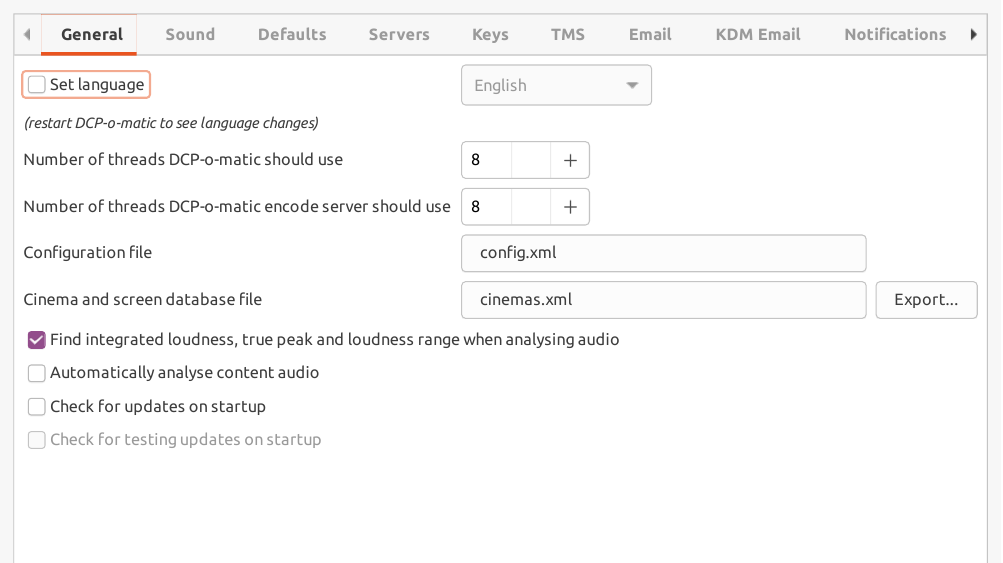DCP-o-matic provides preferences which can be used to modify its behaviour. They are described in this chapter.
Preferences can be edited by choosing Preferences... from the Edit menu. This opens a dialogue which is split into tabs.
The general tab is shown in Figure 11.1, “General preferences”.
If you tick the Set Language checkbox and choose a language from the list, that language will be used for DCP-o-matic. You will need to restart DCP-o-matic to see the new language.
The translations for DCP-o-matic have been contributed by helpful users. If your language is not on the last, visit the DCP-o-matic website to find out how to contribute a translation.
When DCP-o-matic is encoding DCPs it can use multiple parallel threads to speed things up. Set this value to the number of threads DCP-o-matic should use. This should normally be the number of processors (or processor cores) in your machine. DCP-o-matic will try to set this up correctly when you run it for the first time.
This is the number of threads that the encode server should use when it is running and helping another copy of DCP-o-matic to speed up its encode.
This is the location of DCP-o-matic's configuration file on disk. You can use this to share configuration between several copies of DCP-o-matic: across a network share, for instance.
This option allows you to change the file that DCP-o-matic uses to store details of the cinemas and screens used to make KDMs.
The checkbox to the left of Play sound enables or disables DCP-o-matic's use of sound. On some machines there will be multiple options in the drop-down menu to decide how the sound should be played.
If Find integrated loudness, true peak and loudness range when analysing audio is ticked, DCP-o-matic will do extra work when analysing audio. Leave this ticked if the extra parameters are useful to you. If not, untick it to make audio analysis faster.
If this checkbox is ticked an audio analysis will be run whenever content is added that contains sound.
The Check for updates on startup option, if enabled, will tell DCP-o-matic to check on dcpomatic.com to see if there are any newer versions of DCP-o-matic then the one you are running. If so, a dialogue box will open with a link to download the new version.
The Check for testing updates as well as stable ones option will also check for test updates as well as those that are formally ‘released’.