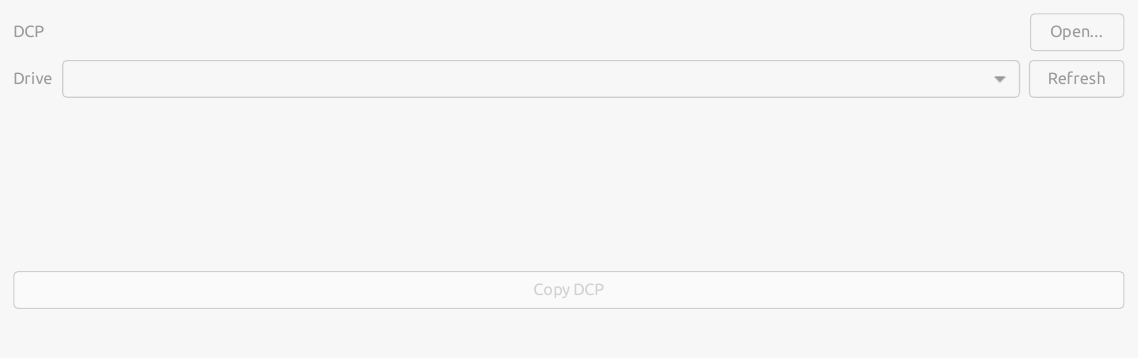Starting up the Disk Writer will open its main window:
Next, click Add... and choose the DCP that you want to write. You can write several DCPs to the same drive by clicking Add.. again.
Now we need to choose the drive that the DCPs will be written to from the drop-down menu. Whichever drive you choose will be irretrievably wiped! If the drive you want is not listed, click Refresh to search the system for drives.
Finally, click Copy DCPs. After a confirmation window, the drive will be formatted, and the DCPs copied and then read back to check that they were written correctly.