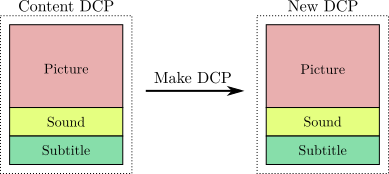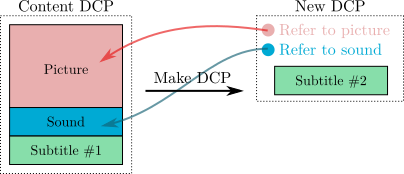In many ways, using DCPs as content in DCP-o-matic is the same as using any other content. There are a few things to note, though.
Where possible DCP-o-matic will re-use existing JPEG2000-compressed data from DCP content without modification. This has the advantage that creation of the new DCP will be quick, as the time-consuming JPEG2000 encoding is not necessary.
DCP-o-matic can do this if you avoid changes to the following content settings:
- Crop
- Scaling
- Subtitle burn-in
- Fades
- Colour conversion
DCP-o-matic will be forced to decode and re-encode your JPEG2000 data if you change any of these settings on a piece of DCP content.
With its default settings, DCP-o-matic will take any data from DCP content and copy it into the DCP that it creates. See Figure 5.1, “Creating a new DCP by copying an existing one”.
This can be inefficient in some cases. Consider, for example, a film which has ten different translations for which the subtitles are different but video and audio are the same. If the video and audio content takes up, say, 100Gb this means that the set of DCPs for every translation would be about 1Tb, with a lot of duplicated data.
The DCP format has a solution to this problem. One DCP can refer to the ‘assets’ (picture, sound or subtitle) of another DCP. For our translation example this means that we could have a ‘base’ DCP (often called the OV or Original Version) containing video, audio and one set of subtitles and then any number of overlay DCPs (often called VF or Version Files) which refer to the base version and replace the original subtitles with their own. Figure 5.2, “Creating a new DCP by referring to an existing one” shows this principle for one of our translations. The DCP that we make refers to the original content DCP's video and audio rather than containing a copy.
To play back the subtitled DCP the projectionist ingests both the base (OV) DCP and the overlay (VF) DCP, then plays the VF one.
To make a DCP like this:
- Import your ‘Content DCP’ to a DCP-o-matic project.
- Add whatever replacement you want in your new DCP (replacement subtitles or audio files, for example).
- Open the Version File Setup dialogue box using the Version File (VF)... option in the Tools menu.
- Tick the relevant checkboxes for the parts of your existing DCP that you want to re-use (e.g. to refer to, or re-use, the video from the existing DCP, tick the Video checkbox).
- Do Make DCP as usual and your VF DCP will be created.
The VF setup dialog is shown below, set up to refer to both picture and sound from an existing DCP: