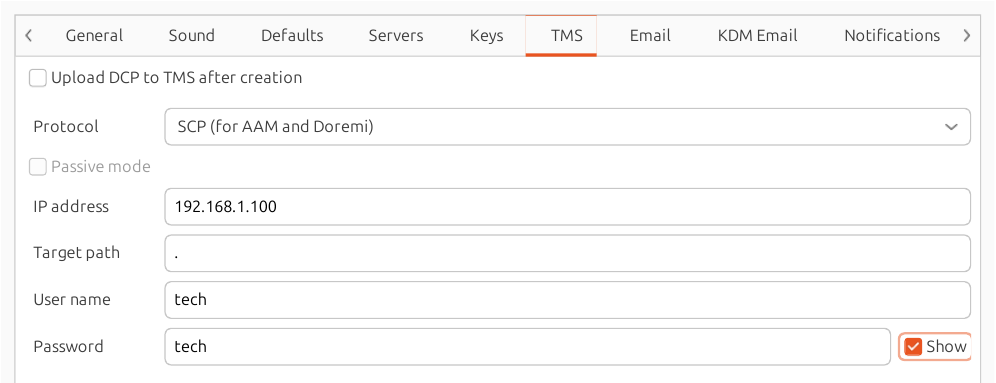The TMS tab (shown in Figure 11.6, “TMS preferences”) gives some options for specifying details about your theatre management system (TMS). If you do this, and your TMS accepts SSH or FTP connections, you can upload DCPs directly from DCP-o-matic to the TMS using the Send DCP to TMS option in the Jobs menu.
Protocol should be set to SCP or FTP as appropriate for your TMS. We know that the Arts Alliance Media (AAM) and the Doremi ranges uses SCP connections, and that Dolby's TMS uses FTP. Do let us know if you use any other type of TMS with the Send DCP to TMS feature.
Passive mode can be ticked to enable the FTP
PASV mode, if you are using FTP.
TMS IP address should be set to the IP address of your TMS, TMS target path to the place that DCPs should be uploaded to (which will be relative to the home directory of the SSH or FTP user). Finally, the user name and password are the credentials required to log into the TMS via SSH or FTP.
Note that for this to work on Doremi servers you will need to set the
PasswordAuthentication option in your server's
sshd_config to yes.