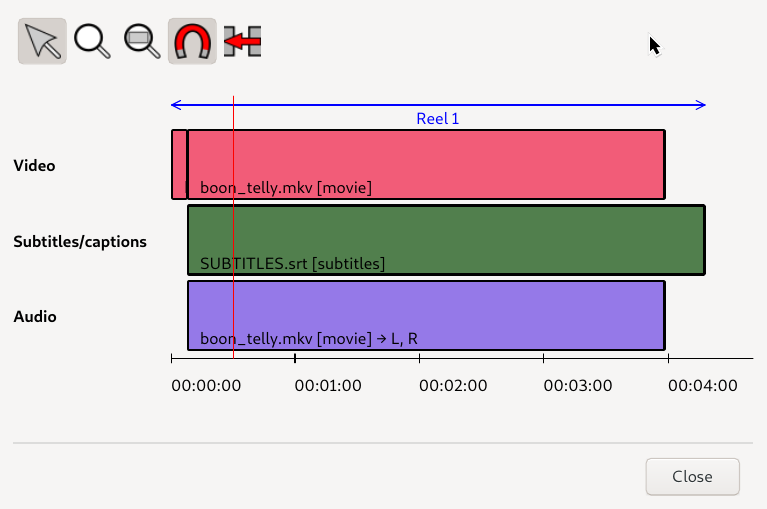The timeline window gives an overview of all the pieces of content in your film, and how they are arranged. You can open the timeline by clicking the Timeline... button next to the content list. This will open a window like the one in Figure 6.15, “Timeline”.
The horizontal axis represents time, and you can see the time codes (in hours:minutes:seconds) along the bottom of the window. Pieces of content are represented with rectangles in the main part of the window. Content containing different types of data (e.g. a MP4 file with video, audio and subtitles) have a rectangle for each type.
Within the timeline you can select content by clicking, and drag it to change its position. Right-clicking a piece of content will open the content menu.
The toolbar at the top of the window offers the following tools:
- Select — to select and move content.
- Zoom in — to drag out an area that you want to see more closely.
- Zoom out — to zoom out so that the window shows the whole film.
- Snap — when enabled, content will snap to other content when you drag it close.
- Sequence — when enabled, content will be kept in sequence, without gaps, even if some content is removed.